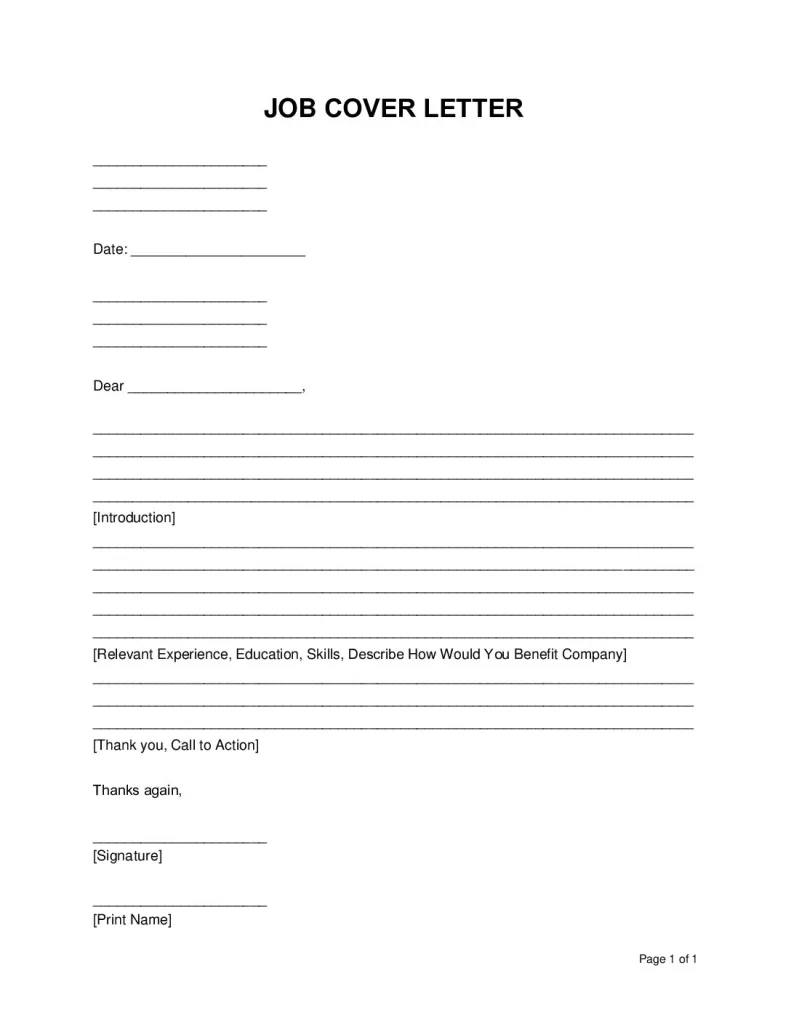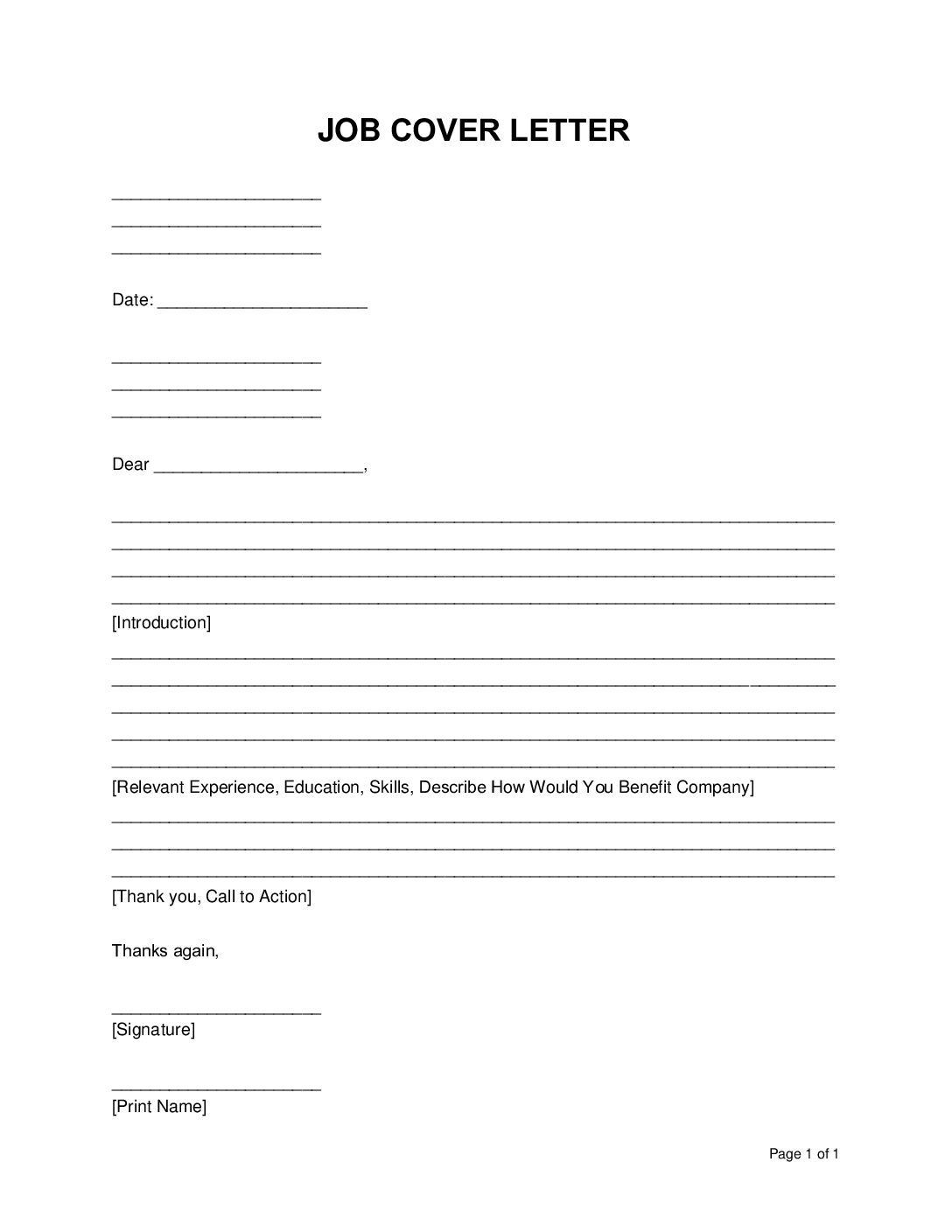What to include in a resume cover page? (11 Steps)
Step 1: Design
Create a design from scratch or use a pre-made template – download our PDF resume cover page above.
Step 2: Title
Ensure your document cover page has a clear and concise title, with an optional subtitle for additional context.
Step 3: Author’s Name
Include the name of the author or creator of the document, if applicable.
Step 4: Date
Include the date of creation or publication of the document.
Step 5: Images Graphics
Consider adding relevant images, graphics, or a logo that reflects the document\’s content.
Step 6: Color
Choose a color or texture for the background that complements the design of your cover page.
Step 7: Formatting
Pay attention to font styles, sizes, and formatting to make the text and content visually appealing and easy to read.
Step 8: Alignment and Spacing
Ensure that all elements on the cover page are aligned correctly and adequate spacing between different components.
Step 9: Review and Proofread Alignment and Spacing
Double-check for any typos, errors, or inconsistencies in your cover page.
Step 10: Save and Export
Save your cover page as a separate file or include it as the first page of your document.
Step 11: Print or Attach
If you’re creating a physical document, you can print the cover page separately and attach it to the front of your paper. For digital documents, include the cover page as the first page of your file.